
Welcome to the Smartum Benefits User Guide
We're glad you're here! We've gathered instructions and tips for using Smartum benefits on this page. At the bottom, you'll also find frequently asked questions from benefit users along with their answers. You can return to this page whenever needed.
Take an active approach to using your benefits right from the start. Benefits can only support your well-being if you use them.
Table of contents
Click the link to go to the section you want.
Here´s how to get started with using Smartum Benefits
How to make payments using the SmartumPay app
Tips for using Smartum benefits
Subscribe benefit user´s newsletter
Where to find help when problem occurs
Frequently asked questions
Cant´s pay with Smartum at your favorite location, what to do?
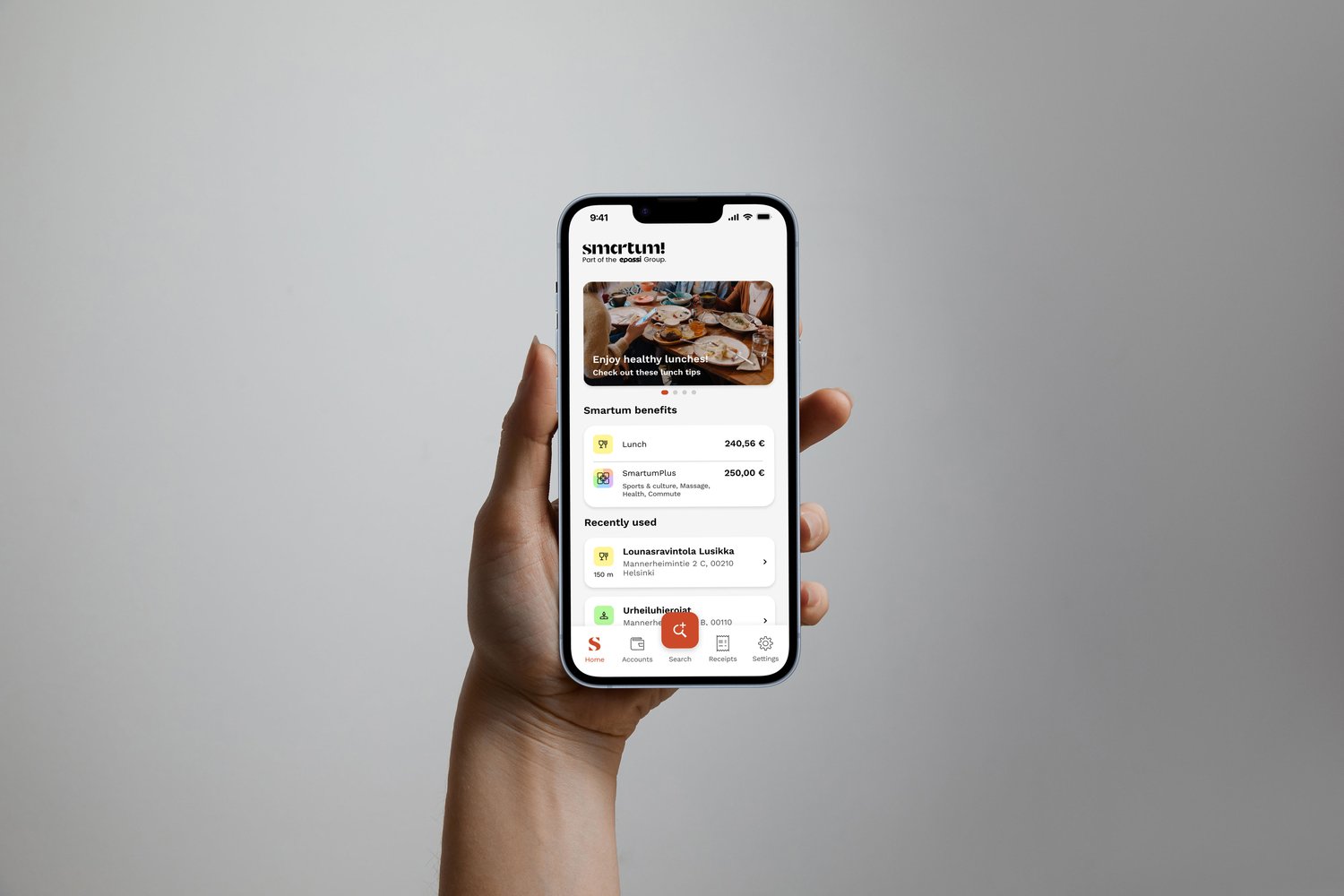
Activate your benefits and download the SmartumPay app!
- Activate your benefits. Start by activating your benefits through the email you have received. Follow the instructions in the message and confirm your activation with strong authentication (online bank credentials or Mobile Certificate).
Note: If you registered for the benefit separately via an email from your employer, please find the instructions here. - Download the free SmartumPay app. Once you have activated your benefits, download the SmartumPay app from your app store. You can find links to the different app stores below.
If you already have the SmartumPay app, your benefit information will update in the app. If the new benefits do not appear, log out, close the app, and then log back in using strong authentication (online bank credentials or Mobile Certificate). - If you have just downloaded the SmartumPay app, the next step is to log in as a user. Log into the app using strong authentication (your online bank credentials or Mobile Certificate). Follow these instructions:
- Open the app and press the "Activate benefits" button.
- Select your authentication method: your online bank or Mobile Certificate, and authenticate.
- Press the "Continue" button – and you're all set!
You can find more help here.

Easily pay with your benefits using the SmartumPay app!
When you want to make a payment with your benefits follow these simple instructions:
- Open the SmartumPay app.
- Press the "Search" button on the app's homepage.
- Enter the name of the service provider you want to pay.
- Add the payment amount and press "Continue."
- Check that the recipient, amount, and benefit type are correct, then swipe the "Pay" button. You're all set!
The app will then show you a receipt that you can present to the recipient upon request.
We recommend making the payment only at the service provider's location.
For additional instructions, you can find more information in the Help Center article. Check the article here.
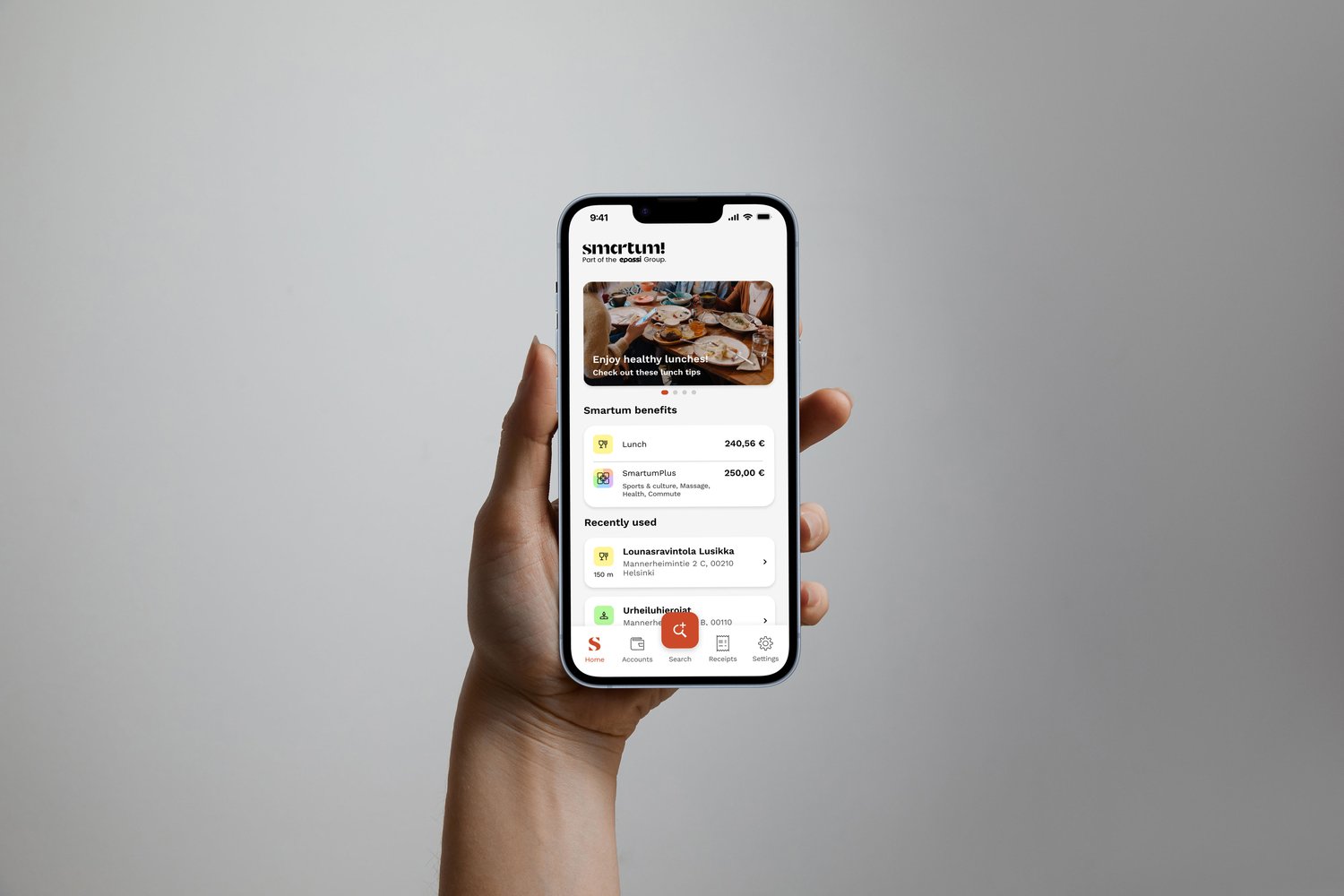
Here's how you can find information from the app:
From the Home view of the app, you can see a summary of your benefits status. You will also conveniently find the locations where you recently made payments.
In the Accounts view, you can find more comprehensive information about your benefits, and if you have an OwnWallet in use, you'll also see the amount available in it. In the Accounts view, you can also purchase an OwnGiftcard using any expiring benefits, giving you an additional 3 months of usage time.
In the Search view, you can find all the locations that accept Smartum payments. Get inspired or head here when you want to use your benefits.
In the Receipts view, you can find receipt documents from your previous payments. Visit this section when you want to review your past transactions.
In the Settings view, you can choose the language you want to use for the app. You'll also find quick links to Help Center articles and the Feedback form.
From the content carousel at the top, you can find up-to-date information and usage tips related to your benefits.

Enjoy your favorite hobby and try something new!
Almost 40,000 service providers accept Smartum benefits. You can find inspiration for using your benefits on the pages below:
Venue search page
In the venue search, you can easily find service providers that accept Smartum payments. Use the search field to find options that suit you e.g. based on your city or preferred activity.
Smartumin Diilit (Deals page)
On this page, you'll find the best offers for benefit users. Check out the weekly changing campaigns from our partners that you can use your benefits to pay for. Get the most out of your benefits! At the moment the page is only available in Finnish, please try using your internet browser translator.
Current blogs
We regularly publish blogs to inspire you with various topics. Subscribe our newsletter and we will send them to you. You can also find benefit usage tips here.
SmartumPay app
Visit the SmartumPay app regularly. You'll find up-to-date content and tips for using your benefits in the app's content carousel.

Help Center articles
Sometimes a problem may catch you by surprise. You can often find a solution to the issue in our Help Center articles. You can find the Help Center content through the link below. You can also access it from the "Help Center" button in the top menu of our homepage.
On the Help Center site and our homepage, you will also find the chatbot Smartti. Smartti can expertly answer many different questions.
If you are a new user of Smartum benefits, activate your benefits using the email that has been sent to you and follow the instructions.
If you have previously used Smartum benefits, log into the SmartumPay app. If your benefits do not appear, log out and then log back in using strong authentication.
Read more here.
You can download the SmartumPay app from your app store. You'll find the links below. Download the app and log in as a user using strong authentication (your bank credentials or Mobile Certificate).
App Store, Google Play Store, or AppGallery
Read more here.
Open the SmartumPay app and press the "Search" button. Then enter the name of the service provider you want to pay in the search field. Next, input the payment amount and press "Continue." Check the payment details and slide the "Pay" slider. You're all set!
You can also make Smartum payments in the web stores of service providers. The service provider must have the Smartum payment feature enabled on their website. Follow the partner's instructions to complete the payment.
Read more here.
Yes, indeed! You can use Smartum for online payments when the service provider has enabled the Smartum payment method in their online store.
That may be due to various reasons. Read more in the Help Center article. You can find the article here.
Mistakes can happen. Always remember to double-check that the recipient is selected correctly before approving a payment.
Here's what to do:
If you notice an incorrect payment on the same day, ask the erroneous service provider to void the payment in Smartum's online service and make a new payment to the correct location.
If you realize the mistake later, please contact the service provider you paid so you can agree on a compensation method. If needed, the service provider can reach out to our customer service for assistance in processing the payment refund.
If the payment was made with the wrong amount, ask the service provider to void the payment in Smartum's online service on the same day, and then make the payment with the correct amount.
With Smartum's cultural benefit, you can pay for thousands of cultural experiences. Utilize the SmartumPay app for your payments. If you want to buy tickets through Lippu.fi or Tiketti, you can do so.
When purchasing tickets through Tiketti, you can combine two different payment methods. This means you can pay part of the amount with your benefits and the rest with another payment method.
When paying in the Lippu.fi store, you can read more instructions here.
You can always check the amount of your benefits and their expiration dates in the SmartumPay app.
Check out Smartum's Deals page. Here, you'll find offers from our partners that you can utilize when using your benefits. With promotional prices, you can make the most out of your benefits. Please note that the page is at the moment only available in Finnish.
Read tips in our blogs. We regularly publish blogs where we list current suggestions.
Subscribe to the benefit user's newsletter, and you'll receive tips for using your benefits directly in your email!
You can purchase the popular Smartum OwnGiftcard using expiring benefits. This gives you an additional three months of usage time for your benefits. The OwnGiftcard is bought with existing benefits, so it won’t incur any additional costs.
You can purchase the OwnGiftcard with exercise, exercise and culture, massage, or commute benefits. The OwnGiftcard can be bought with Smartum Plus benefits four months before the benefit expires, and with Smartum Saldo benefits one month before expiration. You will receive a notification from us when the OwnGiftcard becomes available for purchase.
You can buy the OwnGiftcard in the Accounts section of the SmartumPay app or from a separate email that we send you.
Read more about the OwnGiftcard here.
If the Smartum benefit you received has a separately defined deductible, your employer can enable the OwnWallet service for employees, allowing the deductible to be deducted directly from the OwnWallet at the time of the SmartumPay payment. You can transfer money to the OwnWallet to cover the deductible. Read more here.
The money added to the OwnWallet does not increase the amount of Smartum benefits you have available; it is solely for covering the deductible.
You can read more about the OwnWallet and its usage in the Help Center article. You can find it here.
Please note that money transferred to OwnWallet cannot be refunded to the employee, as the personal contribution portion is for the employee to access the benefits provided by their employer. Therefore, deposit money into your OwnWallet only according to the personal contribution portion.
Please note that if the employer has not enabled OwnWallet for employees, it is not possible to transfer money to OwnWallet.
Read the instructions for the OwnWallet tranfer here.

Your favorite location won´t accept Smartum payments?
Don't worry! Ask the service provider to join the Smartum network, or report the company to us using the form below. Please ensure you fill out the necessary information on the form so we can contact them. You can access the form also via Smartum Venue Search.
Blog

Tips for using your Smartum benefit: exercise and culture
Read more

Spring 2025: Bright ideas for using your Smartum benefits
Read more

What to do during the ski break in 2025?
Read more

The most popular benefit usage destinations of 2024
Read more
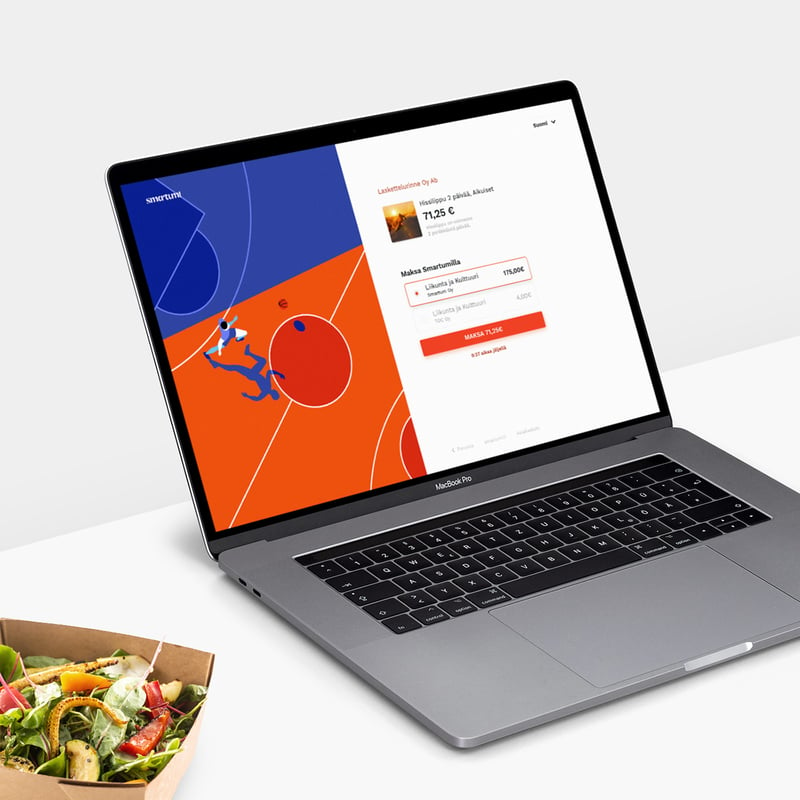
With Smartum online payment, you can make and receive payments easily online!
Read more
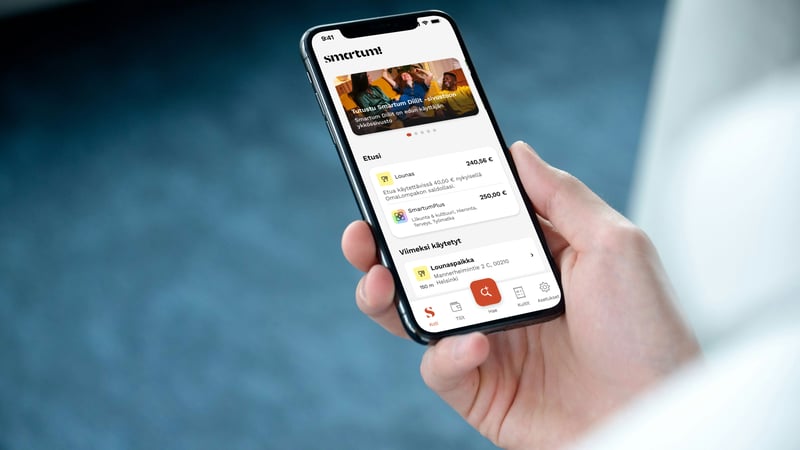
Smartum benefit user's most frequently asked questions and answers
Read more

Early 2025: Tips for using Smartum benefits
Read more

Save on Commuting Costs with OwnGiftcard
Read more

Last-minute tips for using Smartum benefits in 2024!
Read more
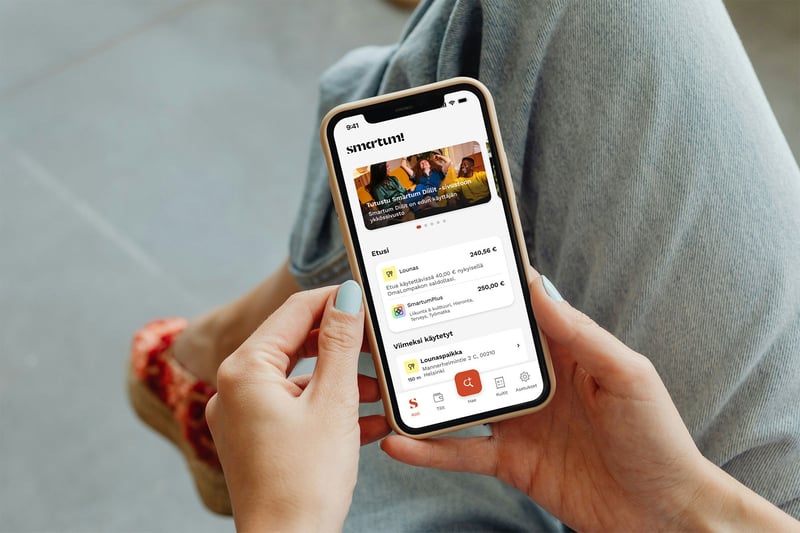
Smartum team's tips for using your benefits, part 2
Read more




